How to install your IP Dialler (V1)
Self-installation of your IP Dialler is easy.
- Remove IP Dialler and power pack from the box. Find a suitable location such as a kitchen bench to situate the IP Dialler. There needs to be a power point within 1 meter of this location. It is not recommended to install it in a bedroom as the lights on the device could hinder sleep.

- If a dongle is required, locate it in the box and plug into the USB socket in back of the unit.

- Plug the power pack into a power point, then plug the other end into the IP Dialler power input. Then press and hold the small orange power button on the back of the unit until it powers up.

- If not already pre-configured, the 5-digit client number will need to be input on start-up. The Dialler will ask if the client file is correct. Verify it is correct, then press OK. If the device was pre-configured, the IP Dialler sill start and display the main screen with the Help button.

- The pendant or wrist transmitter should already have been pre-configured. Perform a test by pushing the blue button on the transmitter. Walk around to various rooms and test again to identify any limitations within the client's home. Note: it is not always possible to receive a signal in every location in the home as local interference plays a role in the transmission of the device.

- The system will announce that the alarm has been received after you test the transmitter. Please wait for an INS operator to call back via the unit and address the client via loudspeaker. Clearly state your name and that you are testing. Should voice contact fail, the operator will attempt to call via the landline or mobile number. If you do not receive a call, please contact INS LifeGuard on 1800 636 226.
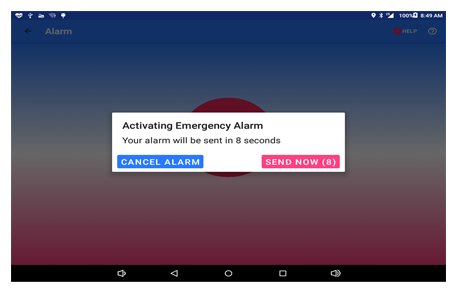
- Once the unit has tested successfully, please advise the client to test daily for the first week, then monthly thereafter.

Should you require further assistance, call 1800 636 226, or email us.
